
How to Fix WooCommerce Products Image Size Issue
Facebook
Twitter
WhatsApp
Telegram
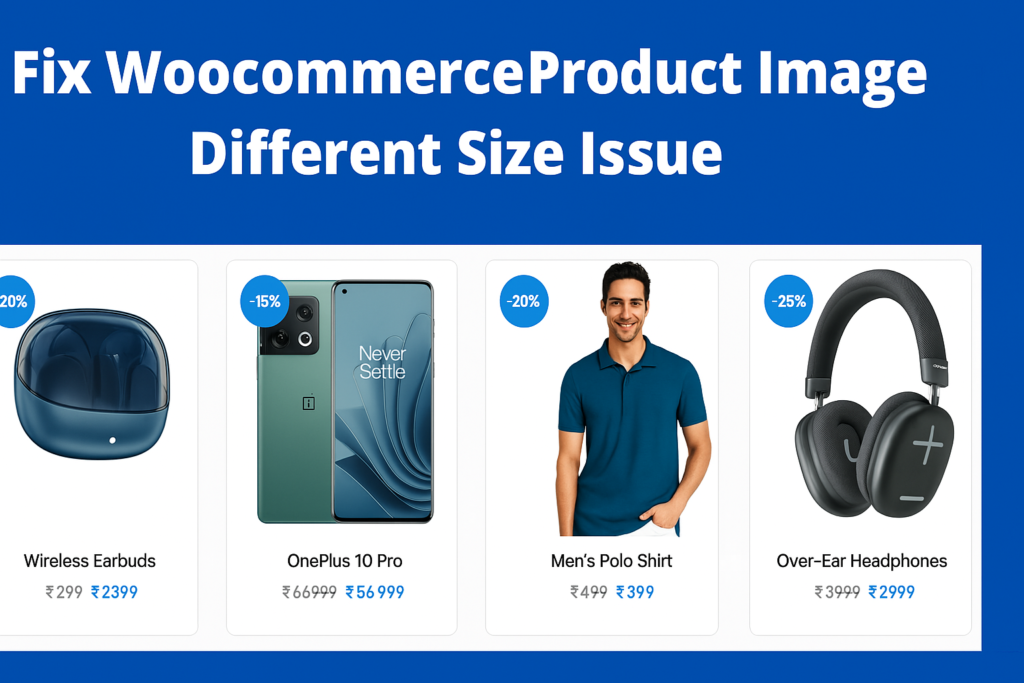
Here’s the step-by-step process for fixing the product image size in WooCommerce, including the required CSS code:
- Change Product Image to Uncropped:
- Go to Appearance > Customize.
- Navigate to WooCommerce > Product Images.
- Select Uncropped for the image settings.
- Add CSS Code: Once the image setting is changed to uncropped, you can now add the following CSS code. This code will apply the changes to the product image size.
/* Product image size fix (Paste In Global CSS WoodMart Theme) */
.product-grid-item .product-image-link img, .product-grid-item .hover-img img {
width: auto !important;
height: 200px; /* Height of grid or slider product image */
display: block;
margin: auto;
}
.product-images-inner {
height: 500px; /* Height of single product box */
}
.woocommerce-product-gallery__image img {
height: 450px; /* Height of single product active image */
width: auto;
display: block;
margin: auto;
}
.slick-slide img {
height: 150px; /* Height of single product side image */
width: auto;
margin: auto;
}
/* Single Product Side padding (Paste In Mobile CSS In WoodMart Theme) */
.single-product .main-page-wrapper {
padding-left: 0px;
padding-right: 0px;
}
.woocommerce-product-attributes-item__value {
max-width: 80px;
overflow: hidden;
white-space: nowrap;
}
.product-images-inner {
height: 450px;
overflow: hidden;
}
Additional Notes:
- If you are using the WOODMART theme, the CSS code above should work without any further modification.
- For other themes, you may need to inspect and modify the theme’s classes to match the ones used in your specific theme.
- Free themes might not fully support all CSS functionalities, and some adjustments might be necessary.
About Amar Kumar

Amar Kumar
With 5+ years of experience, I specialize in designing dynamic WordPress websites, creating engaging content, and offering Excel and Google Sheets support. Based in Delhi, I craft innovative web solutions that meet clients’ unique needs, blending technical skills with creative insights for exceptional results. Visit TechnicalTricks.in to learn more.
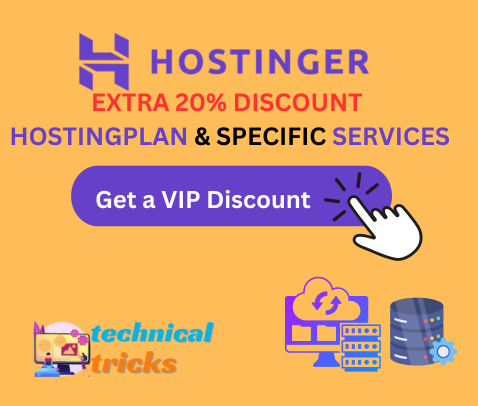
- LATEST post


How to Customize the Scrollbar in Any Website Using CSS | Custom Scrollbar for WordPress
Amar Kumar
April 4, 2025
7:40 am
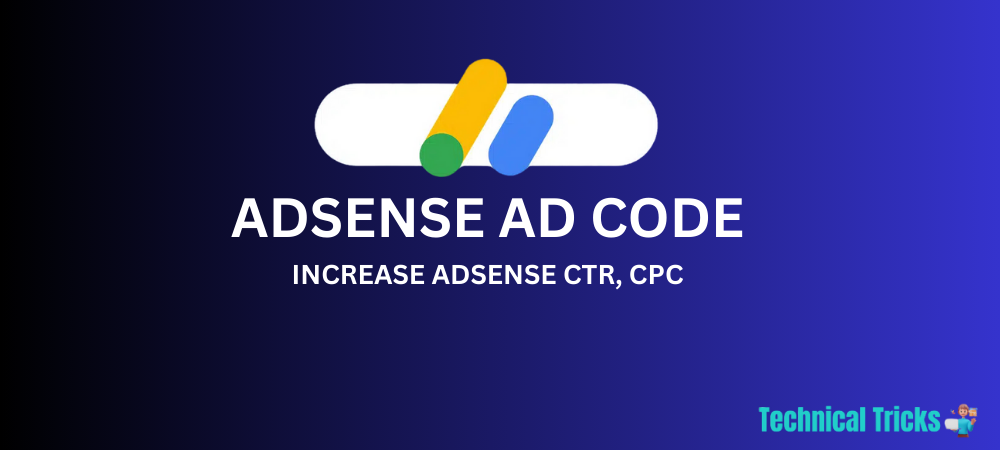
Ads Setup Custom Code To Set Manual Ads In Blog Post
Amar Kumar
April 4, 2025
7:30 am

